iRacing allows you to race using custom liveries with Trading Paints. iRacing users can sign up for a free Trading Paints account and browse through the hundreds of custom paint schemes for various cars in-game.

Paint schemes are created by the iRacing community using tools such as Photoshop or GIMP. Livery templates can be downloaded directly from iRacing within your account and then modified in a graphic editing software.
With the PRO version of Trading Paints, you can also use their platform to design your own paint schemes.
Below is a guide on how to start racing custom liveries within iRacing.
Some Prerequisites
Before you can race custom paints, you'll need to have the following:
- A valid iRacing subscription and account
- A functional iRacing installation
- A Trading Paints account - sign up for one here
- The Trading Paints companion software (required to sync paints with other users so they can see your schemes)
Once you have an iRacing and Trading Paints account, you can visit the Trading Paints showroom to browse different paint schemes.

Example
In this example, we will be installing the VRX Pinty's custom livery for the NASCAR Xfinity Camaro in iRacing.
VRX partnered with TSN and the NASCAR Pinty's Series to offer an iMotion simulator to the series winner. Learn more here
Step 1: Navigate to the Trading Paints page and find the paint you're looking for. You can view the paint for this car here
Step 2: View the paint scheme and add it to your car by clicking RACE THIS PAINT
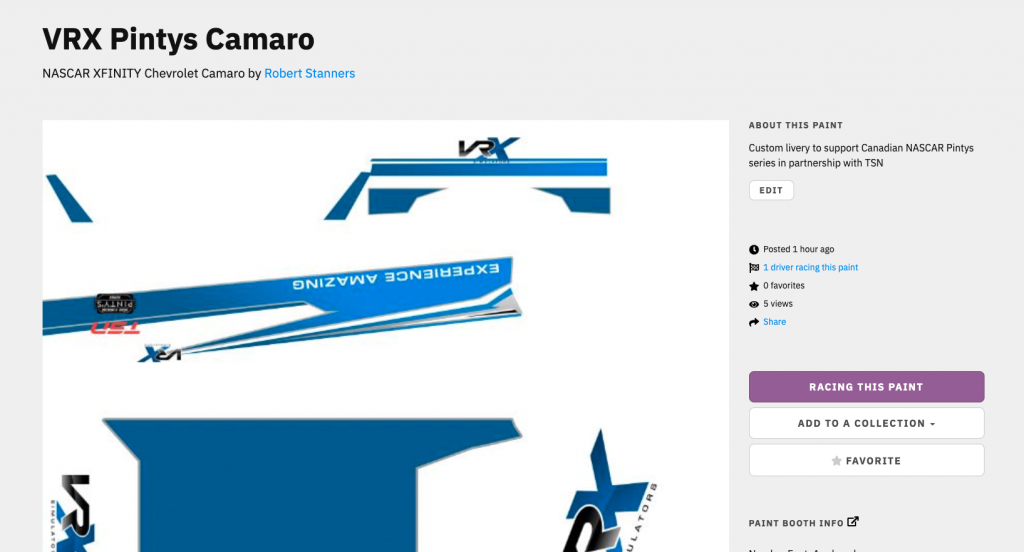
Step 3: Ensure that you have the correct car installed and that you have the Trading Paints app installed on your PC. If you do, the car will automatically sync the paint scheme and you're ready to race!
